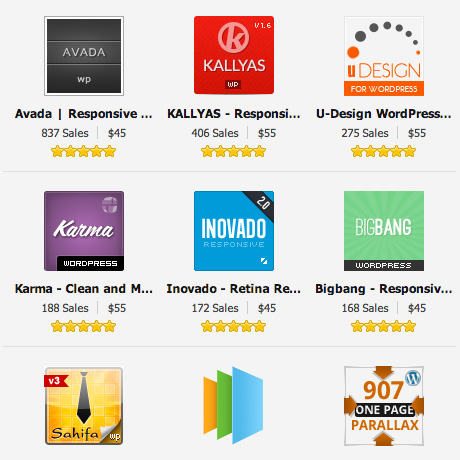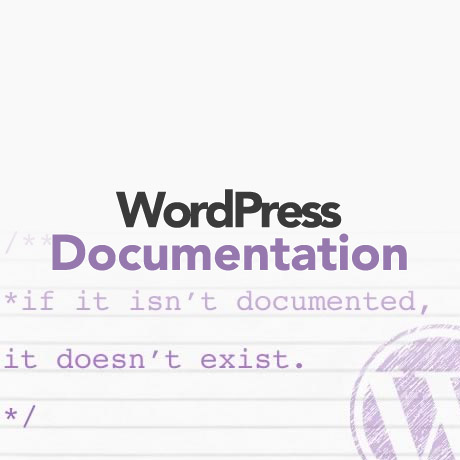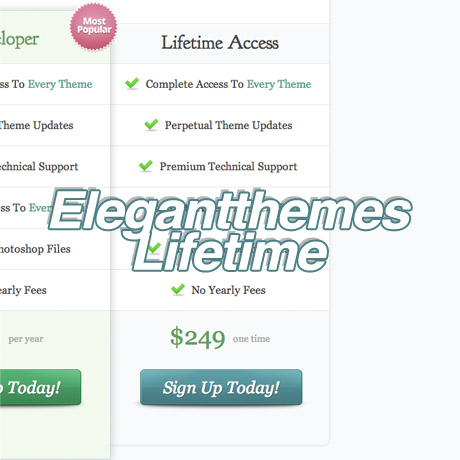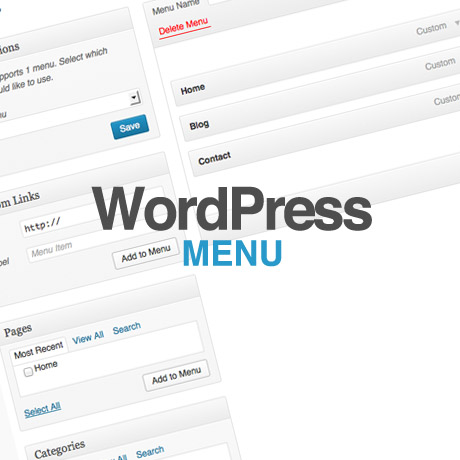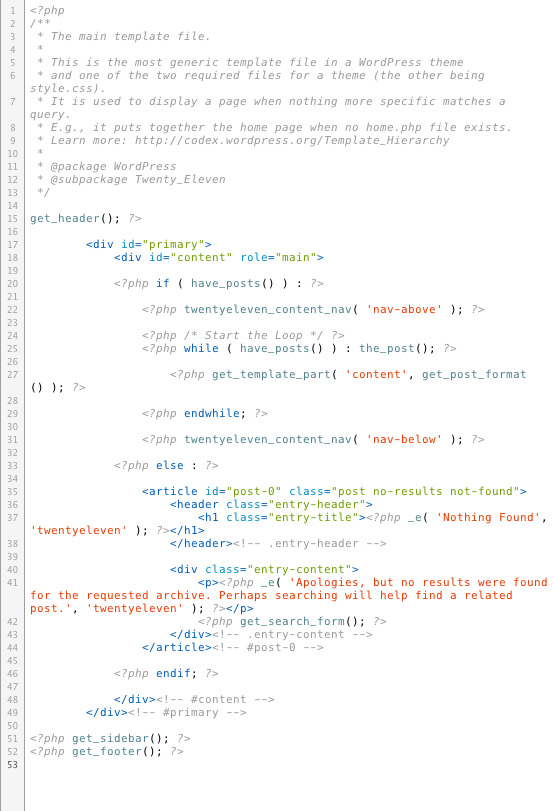Lorem Ipsum Alternatives – Dummy Text You’ll Want To Read

Dummy placeholder text can be predictable and boring. The good news is that there are interesting and fun alternatives that can add spice to your demo themes and dummy content needy projects. Check out these Lorem Ipsum alternatives to fill up those empty spaces.
Not Lorem Ipsum
Not Lorem Ipsum is an ongoing project by one of 2nd Floor’s Directors, Chris Wharton, copywriter and web design industry professional for nearly 10 years together with Jude Wharton, 2nd Floor’s Copywriter and Business Director who came up with the name Not Lorem Ipsum. They have written sample text for over 40 industry sectors including accounting, advertising, education, food, consultancies, holidays and resorts, photography, web/graphic design, churches, startups, and so much more. Sample copy is written in British English.
Fillerati (choose an author)
Add a scholarly flair to your demos with Fillerati, a creation by MadScienceApp built with HTML5 and CSS2/CSS3, jQuery, and best viewed in browsers such as Chrome, Firefox, Safari or Opera. The source for the public domain filler text is provided by Project Gutenburg which includes extracts and excerpts from out-of-copyright books such as Around the World in 80 Days, The Wizard of Oz, Princess of Mars, Alice in Wonderland, The Scarlet Plague, Moby Dick, The War of the Worlds by authors L. Frank Baum, Edgar Rice Burroughs, Lewis Carroll, Jack London, Herman Melville, Jules Verne, and H.G. Wells.
Corporate Ipsum
Fill up those corporate pages with business sounding lingo that seemingly makes sense or maybe not. Corporate cliché and meaningless business jargon that will make your users think.
Chuck Norris Ipsum
Can’t get enough of those Chuck Norris jokes? Why not fill up your dummy placeholder text with loads of Chuck Norris facts? You can also mix it up with good old Lorem Ipsum copy just to break it up a bit and make it a bit more confusing, ehrm, interesting.
Picksum Ipsum
Not into Chuck Norris? How about some cool film heavyweights to fill your up those dead spaces? Bust those boring text fillers with some Eastwood, Freeman, Carrey, Caine famous quotable quotes from their most popular movies. Boredom begone.
Random Text
Random Text generator is every web dev’s friend when it comes to generating dummy text. It is a tool designers and developers can use to quickly grab dummy text in either Lorem Ipsum or Gibberish format. A number of features that make RandomText a little different from other Lorem Ipsum dummy text generators is that you can:
- Grab HTML or just plain text – even save generated text as files: No need to waste time copying text and then more time marking it up in HTML manually, just hit View HTML Code and then Copy to Clipboard
- Use the address bar to create a query: RandomText allows you to get at your text quicker by using the URL to construct a query.
- Integrate into your CMS using our API: just use the RandomText API to return generated content in JSON format.
Blind Text Generator
For design control freaks, this useful tool provides Lorem Ipsum and a number of alternatives for any type of layout need. You can control the number of characters, words, and paragraphs you want plus you can set your font choice and preview how text will be displayed in your design.
Duck Island’s Greek Machine
Duck Island Greek Machine lets you pick from several languages to fit your website needs. Choose from: story telling styles like Dick and Jane, Fairy Tale and Hillbilly to other lifestyle, technical, business styles like Techno Babble, Marketing, Metropolitan & Pseudo German. You also get your good old Classic Latin.
HTML-Ipsum
If you are geek-speak certified then this dummy text generator will definitely appeal to you. You can copy everything already in HTML format including the kitchen sink. Check this one out.
What’s your favorite? Leave us a comment and let us know.