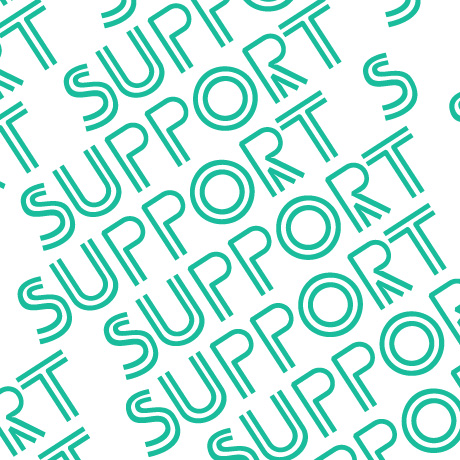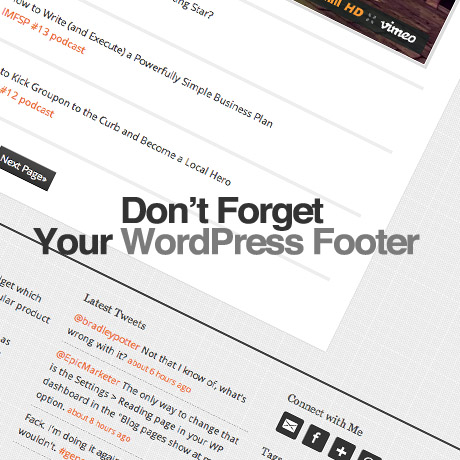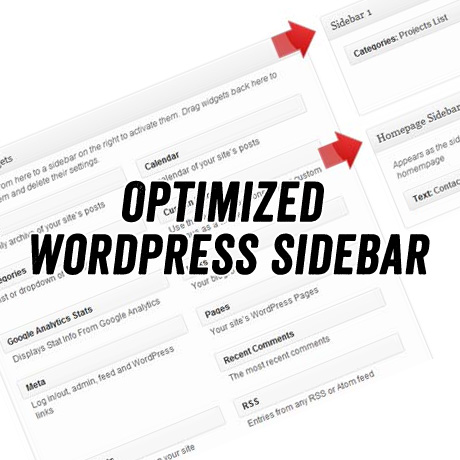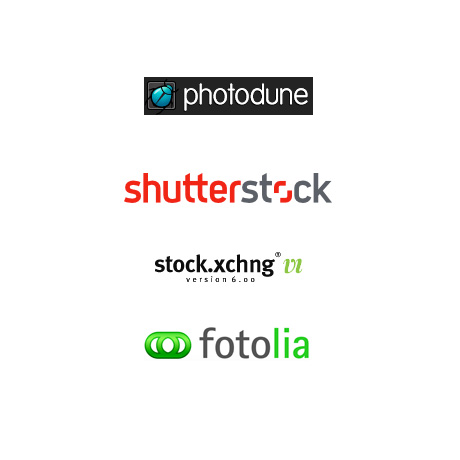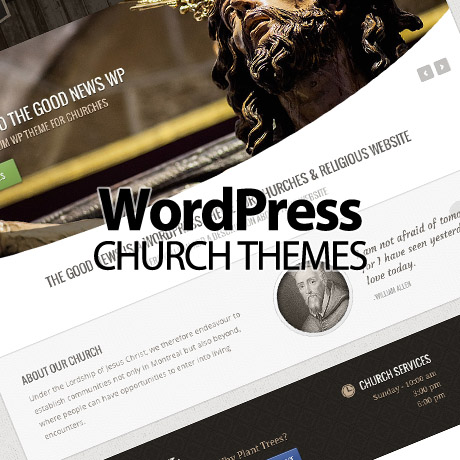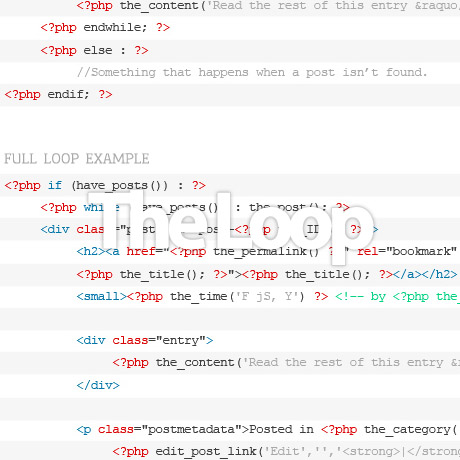Pandas and Penguins – SEOlogy According to Google
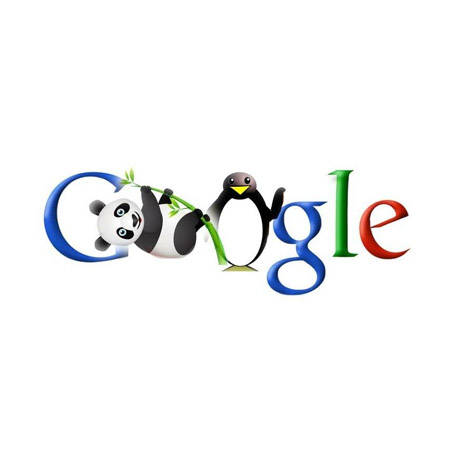
You either love them or hate them. Who would have thought that these cute and cuddly creatures would be the object of so much debate and controversy and even dread in the land of SEO. Because of Google’s recent and ongoing algorithm updates, it has given the gentle panda and the prim penguin new personas. These powerful updates have sent SEO heads spinning and scrambling to regain lost rankings, search engine visibility, web traffic and revenue. But what’s the buzz really all about? Let’s go back to the source.
The Goal and Philosophy Behind the Panda / Penguin Updates
According to Google,
Our goal is simple: to give people the most relevant answers to their queries as quickly as possible. This requires constant tuning of our algorithms, as new content—both good and bad—comes online all the time.
We can’t make a major improvement without affecting rankings for many sites. It has to be that some sites will go up and some will go down. Google depends on the high-quality content created by wonderful websites around the world, and we do have a responsibility to encourage a healthy web ecosystem. Therefore, it is important for high-quality sites to be rewarded, and that’s exactly what this change does.
The goal of many of our ranking changes is to help searchers find sites that provide a great user experience and fulfill their information needs. We also want the “good guys” making great sites for users, not just algorithms, to see their effort rewarded. To that end we’ve launched Panda changes that successfully returned higher-quality sites in search results. And earlier this year we launched a page layout algorithm that reduces rankings for sites that don’t make much content available “above the fold.”
What animal is that?
The Panda Update – It’s all about your content
This update is designed to reduce rankings for low-quality sites—sites which are low-value add for users, copy content from other websites or sites that are just not very useful. At the same time, it will provide better rankings for high-quality sites—sites with original content and information such as research, in-depth reports, thoughtful analysis and so on. (Note: Panda Update 24 – Jan 2013)
The Penguin Update – It’s all about your credibility
This update is an important algorithm change targeted at webspam. The change will decrease rankings for sites that we believe are violating Google’s existing quality guidelines. (Note: Penguin Update 3 – Oct 2012)
What should you avoid?
- Unnatural links – spammy links
- Using techniques outside of Google’s Webmaster Guidelines
- Thin, duplicate content
- Overuse and abuse of keywords (keyword density)
- Spelling, stylistic, or factual errors
- Sloppy, overspun, unhelpful, poor quality or nonsensical content
- Dubious link building and black hat SEO strategies
- Over optimization of content, internal links, backlinks, and anchor texts
What’s the Penalty? the Reward?
Of course nothing escapes the eyes of big brother, Google, and people who have been gaming the system have been severely hit. On the other hand, legitimate quality sites and small businesses have not been spared either.
It only takes a few poor quality, or duplicate content, pages to hold down traffic on an otherwise solid site. Google recommends either removing those pages, blocking them from being indexed by Google, or re-writing them.
However, Matt Cutts, Distinguished Engineer (that’s the head of the Webspam team for Google, warns that re-writing duplicate content so that it is original may not be enough to recover from Panda — the re-writes must be of sufficient high quality. High quality content brings “additional value” to the web. Content that is general, non-specific, and not substantially different from what is already out there should not be expected to rank well: “Those other sites are not bringing additional value. While they’re not duplicates they bring nothing new to the table.”
Theoretically, these updates reward well-designed and carefully thought of websites that provide an optimal user experience with high rankings. Failing to follow Google’s Webmaster Guidelines and best practices for content creation, site design, and link development will definitely affect a site’s ranking and SEO chances. Conventional SEO tactics will no longer cut it. Efforts should be directed towards using clean Code, publishing quality Content, and establishing site Credibility instead of black hat or grey hat techniques. The marriage of white hat search engine optimization techniques, exceptional web design, coupled with effective marketing practices won’t hurt any company wanting to be on Google’s good side. But more Google updates are still anticipated so the results remains to be seen.
More on this next week.