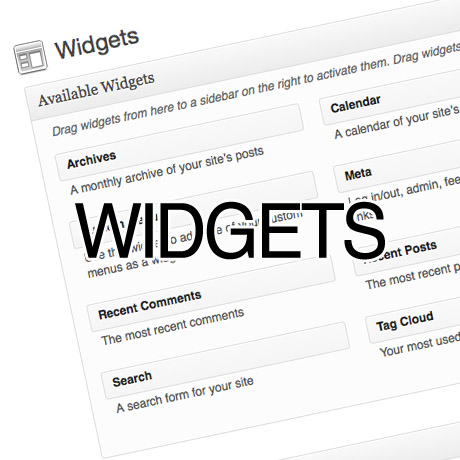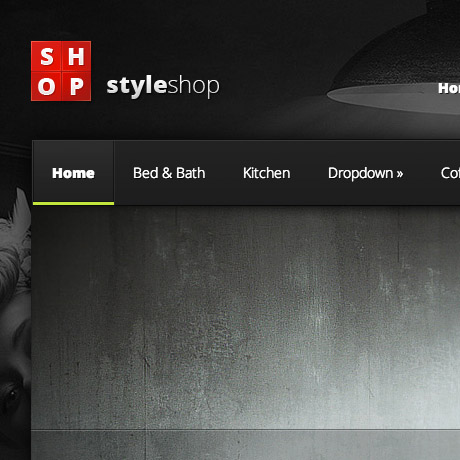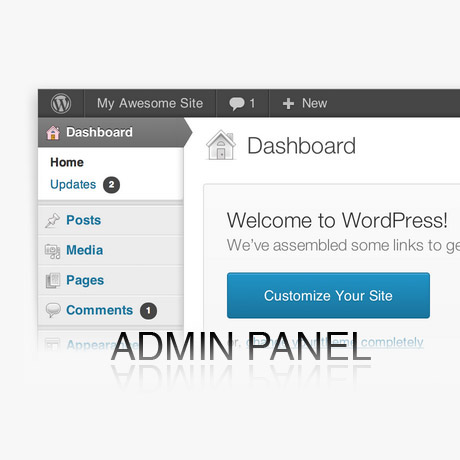The Panda Algorithm and Your Website
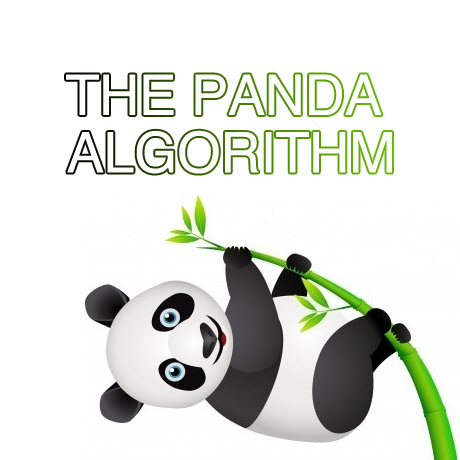
Kicked, slapped, penalized, pooped on – who would have thought that something as gentle as a panda could be so violent. In truth, Google Panda, the much dreaded update was actually named after one of Google’s engineers, Navneet Panda, the man who developed the technology behind the algorithm that has put everyone – SEO professionals, webmasters, and website owners alike, on their toes.
One Search Engine to Rule Them All
Many SEO people get flustered and panicky and a lot of them shake in their boots whenever a Google update looms on the horizon. That’s how much Google affects SEO professionals and webmasters. But believe it or not, there was a time when Google was just one of the many search engine players out there. How many of you remember Lycos, AltaVista, Ask Jeeves, or MSN Search? Some of the older ones that you may be familiar with have already become inactive but a few others are still very much around like Baidu, Yandex, AOL Search, and the rebranded Yahoo! Search powered by Bing, the product of a deal between Yahoo and Microsoft. Check out this timeline on Wikipedia to see the rest of the search engines.
It was around 2000 when Google’s search engine rose to the top of the heap with its efficient, relevant, and lightning speed search results largely due to its patented algorithm called Pagerank. This iterative algorithm ranks web pages based on the number and PageRank of other web sites and pages that link there, on the premise that good or desirable pages are linked to more than others. Today, Google Search is the most used search engine indexing billions of pages and processing several billion queries each day leading the core search market in January 2013, according to Comscore, with a 67% market share. No wonder SEOs tremble. Of course, you could try other browsers like Bing and join the SEO Wars watercooler discussion between Google and Bing and add your two cents worth.
The Goal of Search
Larry Page, co-founder and Google CEO, once described the “perfect search engine” as something that “understands exactly what you mean and gives you back exactly what you want.” “…our goal is to make it as easy as possible for you to find the information you need and get the things you need to do done.”
The relevance of the search results that a search engine returns dictates how useful it is to its users. Google Web Search, one of the many Google products and not to be mistaken with Google, Inc., a web search engine or a software code designed to search for information on the Internet has proven to be the most relevant search engine out there. By web crawling, indexing, searching, and returning authoritative results as seen in Search Engine Result Pages or SERPs, it has risen to the top of its game. Google crawls through millions of web pages for a particular word or phrase queried to provide the most relevant or popular results first and in what order or ranking the results should be shown in the SERPs. Of course, the most coveted spot is the top result on the first page. It’s the goal of every website owner. That’s also the reason why SEO exists.
The Business of Search
Businesses and even individuals invest heavily in SEO just to improve their rankings hoping to land in the first few pages of Google’s Search Engine Results Page. Black hat, grey hat, white hat – you name it – it’s all been tried in the quest for that number one spot on Google. Why do people want to top Google’s SERP? Studies show that users spend more time on the number one website imputing a level of authority and credibility to it, knowingly or unknowingly. This translates into higher click thru rate which translates into higher traffic, which further translates into higher income potential, especially if you are an eCommerce website. There is money in search thus the need for SEO in business. Enter the SEO professional.
The Race to the Top – Gaming the System
The race to the top of Google’s results page has become critical to many businesses to the extent that many have resorted to tactics and tricks to game Google’s search algorithm. There are many highly reputable SEO firms that follow Google’s best practices for Search Engine Optimization. Unfortunately, there have been a lot and there still are many who abuse the system to try to get ahead of the rest. Whatever color you want to call these techniques used to manipulate the search engine results, redirect users to false links or shortchange users on real content, the results are definitely short term and the risk of being penalized hangs like a guillotine waiting to drop on your head.
Google’s Response
Google Panda rolled out in February 2011 cracking down on: websites with thin, duplicate content, spammy sites, sites with excessive linking, parked pages filled with ads or keywords and no real content, content farms, and sites, generally in violation of Google’s Best Practices guidelines. Consequently, a lot of websites plunged from their top positions and even after two years since the update, several of them have yet to recover. These sites that got hit suffered loss of traffic, loss of income, and a whole lot more. Legitimate sites also suffered a lot of collateral damage much like those who got hit by Hurricane Sandy. The latest Panda update to hit happened in January 2013.
Embracing the Mighty Panda?
Obviously, these changes have shaken what is shakeable in order for the unshakeable to remain. As more and more people are bringing their businesses online, this means more websites will be created and the virtual highway will definitely be clogged with cyber traffic sooner than we think. The mobile web is already bursting at the seams with billions of people accessing the web through their handheld devices.The question is, is your site ready for all that traffic? will they find you or have you been stricken off the radar already? Out of sight and out of mind.
Google’s mission is to organize the world’s information and make it universally accessible and useful.
Although it is not the only search engine out there, Google currently dominates the search engine market. As a company, its goals, objectives, and activities will always be in pursuit and in line with their corporate mission. Knowing this, their updates to improve and innovate their products and services will always be part of the landscape and shouldn’t surprise anyone anymore. A Panda, a Penguin, a Poodle, or any update using any name is to be expected. The algorithms and the parameters may change but the push towards fulfilling their corporate vision remains. Who says you have to live up to Google’s standards? You don’t actually have to. There ARE other search engines out there. If, however, you decide to stay, then the best thing that you can probably do for your website is to “think like Google” to know and anticipate what Google wants.
How to Think Like Google
The answer is not a secret and it is actually quite easy to find. Google lists ten things that they believe in as a company. You may or may not agree with all of them and your methodologies and policies may differ from theirs. But, you can probably focus on three major areas you have in common in which, whether you like or not, Google affects and has a “say” in. These areas include:
- The content on your website
- The internal linking structure of your site.
- The “user experience” on your site.
Creating a high-quality site that complies with the best web practices guidelines will benefit your website and more importantly, your users, in the long-term. As Google integrates more evaluations by real live users into their iterations, actual user experience will bear much weight as your website is evaluated. Users who enjoy your content and the overall experience of interacting with your website are your best weapons to help spread the word about you and help you rise to that most coveted top spot of Google’s search engine results page.